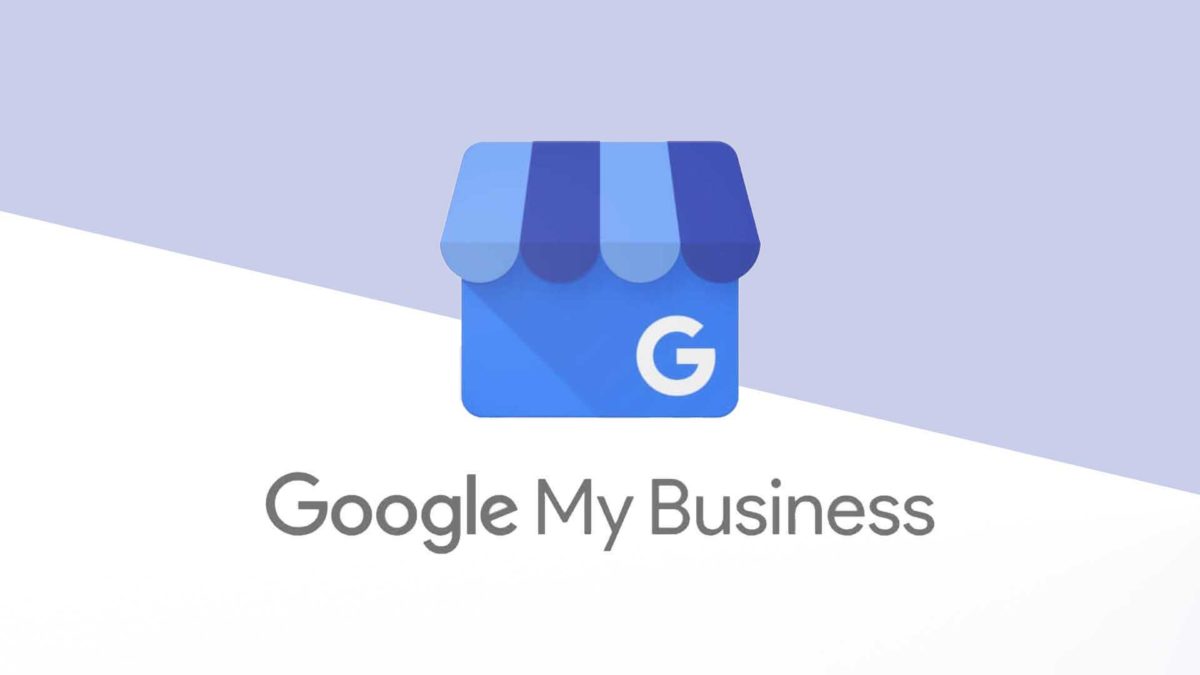Creating and managing a Google My Business (GMB) for a dispensary or cannabis business is simple. Plus it has an immediate benefit to your business and to your dispensary’s SEO. But, there are limitations for cannabis and CBD that don’t affect other businesses.
But in case you aren’t familiar with it, let’s introduce Google My Business.
What is Google My Business?
Google My Business is a free and easy-to-use tool for businesses and organizations to manage their online presence across Google; this includes both Google Search and Google Maps.

Why do I need a Google My Business for my dispensary?
Setting up and managing your dispensary’s Google My Business profile will help customers find you, tell your story, provides social proof (reviews), information about hours of operation, location, and verifies your business.
But most important, a Google My Business profile will help your dispensary search engine optimization. This makes it easier for new customers find you.
Google prioritizes near me searches
Because Google continues to prioritize “near me” searches, an accurate and up-to-date Google My Business listing is one of the best opportunities for your dispensary to be discovered.
Let’s look at some common searches:
Example dispensary Google searches
- Dispensary [city name]
- Dispensary near me
- Recreational marijuana dispensary [city name]
Example Google Mapes searches for dispensaries
- Medical cannabis dispensary
- Medical marijuana dispensary
- Name of dispensary
In both cases, we want Google to return results of dispensaries closest to our location. That’s where Google My Business helps.
Are there restrictions for Google My Business dispensary listings?
Yes, unfortunately, there are significant restrictions for cannabis dispensaries and CBD stores on Google My Business.
When you complete your dispensary’s Google My Business profile, you’ll need to select a category. And, you’ll need to set it to “Cannabis Store”. Because marijuana is not a federally legal drug in the United States, Google has restricted certain aspects of Google My Business.
And, while it might be tempting to categorize your business as something other than “Cannabis Store”, you’ll only get yourself into more trouble. In other words, play by the rules.
List of dispensary restrictions for Google My Business
Google My Business limits businesses in the “cannabis store” category by removing:
- Posts – communication with your customers.
- Products – listings of your products.
- Services – listings of your services.
- Bookings – the ability for customers to book time with you.
Unfortunately this means that you cannot include and product or pricing details from your dispensary.
Populate your dispensary’s Google My Business profile
Start with the Info tab. This is where you set all the basic information about your dispensary:
- Dispensary name
- Business category
- Business description
- Address
- Service are
- Hours of operation
- Phone
- Website
There are more options and some that are unavailable. Complete as much as possible with as much detail as possible.
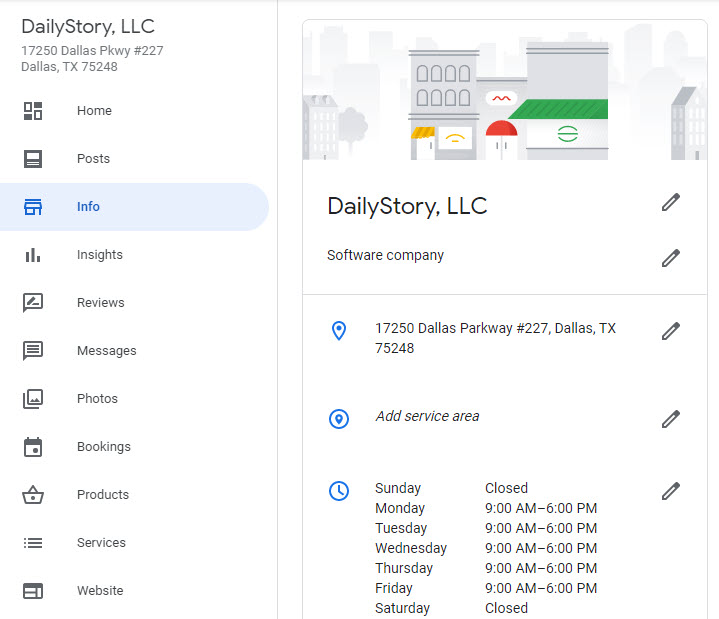
It’s important to include as much information as possible. Take the time to complete an accurate profile of your dispensary.
Use “Cannabis Store” for your dispensary business category in Google My Business
While multiple business categories can be set, if you are a marijuana dispensary, you must choose “Cannabis store”.
Unfortunately there are not other options in the categories listing on Google My Business for dispensaries. Selecting a primary category other than “Cannabis Store” only increases the likelihood of getting your account suspended. And, once suspended getting it unsuspended is not easy.
Use related secondary categories
You should include secondary categories for your dispensary. For example, you may want to include: “Vitamin & supplements” store or “Delivery service”.
Ensure your marijuana dispensary’s pin is correct on Google maps
When you set your dispensary’s address, ensure that the pin that Google displays in Google maps is accurate. You can drag the map and zoom in. Once you are satisfied that your dispensary is accurate in Google Maps , click apply.
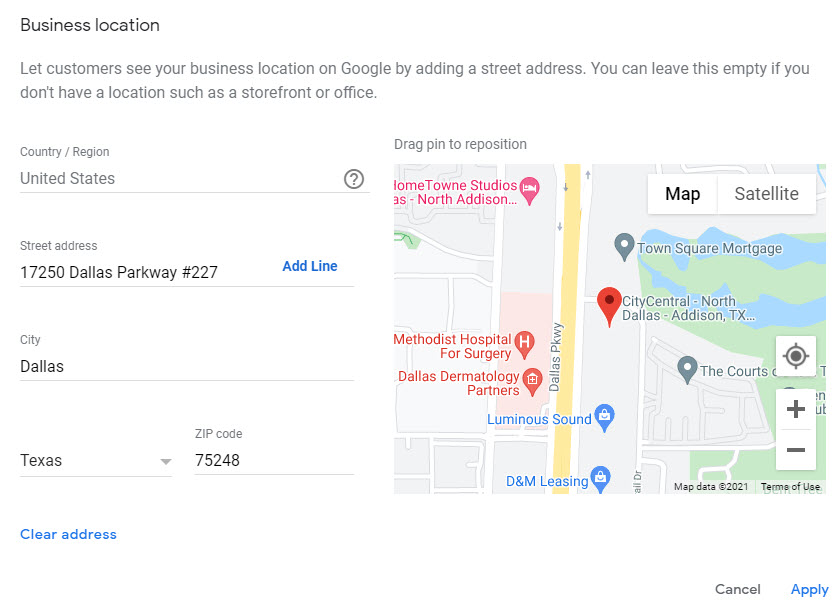
Includes photos and videos of your dispensary
It’s important to include photos and video of your dispensary. The photos are shown next to some search elements, such as with Google Maps.
These photos help customers and prospective customers understand your brand, but also gives them visual cues they can use when looking for your store.
Photos to include
Take photos of the exterior of the store so people can see what it looks like. Next, include photos of the interior of the store. Even consider taking some photos of the staff.
Photos you should not include
Don’t include photos of any product or usage of any product. Similarly, don’t include pricing or other details. Anything related to the use or sale of marijuana should be avoided.
Geo Tag Your photos and images
Geo tagging images enables Google to use those images for near me searches. Photos taken with your mobile phone, such as an iPhone, automatically geo tag the photos with the latitude and longitude where the photo was taken.
These photos are then shown as part of the search results. So, it’s important to include some photos that are geo-tagged with your Google My Business profile.
Also, while you should geo tag photos near your dispensary, don’t tag them all at your dispensary.
If you create your own photos, use a tool like this to geo tag your photos.
Add attributes about your dispensary
Attributes are a feature in Google My Business that enables informative tags in your GMB profile. The tags can help it stand out.
For example, you can share whether your business offers outdoor seating and Wi-Fi, or if it identifies as women-led or Black-owned.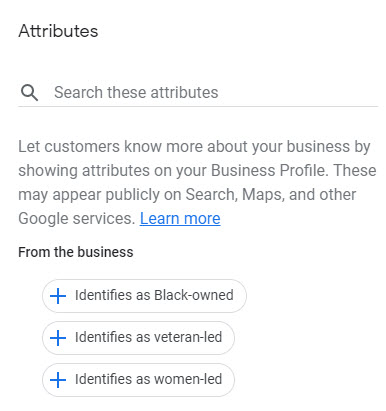
In addition to these attributes, consider: “In-store shopping” and “Curbside pickup” for your dispensary.
Encourage reviews on your dispensary’s Google My Business page
One of the most important aspects of Google My Business is the ability to collect customers reviews. These reviews act as “social proof” to backup claims about your business.
In a survey of US-based consumers, only 53% of people said they would consider using a business with less than 4 stars.
Ask for reviews in-store when someone is checking out. Or, better yet, run an automated SMS marketing campaign to ask how satisfied a customer was with their recent transaction. If a customer responds positively, ask for a review. If a customer responds negatively, ask for feedback.
Should you coach customers for a Google My Business review?
There is nothing wrong with asking a customer for a positive review of your dispensary on Google My Business.
Statements such as, “It would really help us if you could leave a positive review.” are fine. Or, “5 percent off your next purchase if you leave us a review on Google”.
Respond to your reviews – both positive and negative
When someone takes the time to leave a review, you should take the time to respond. Whether the review is positive or negative, thank the reviewer. Next, if it is a negative review ask for more feedback. Try and turn that negative review into a positive.