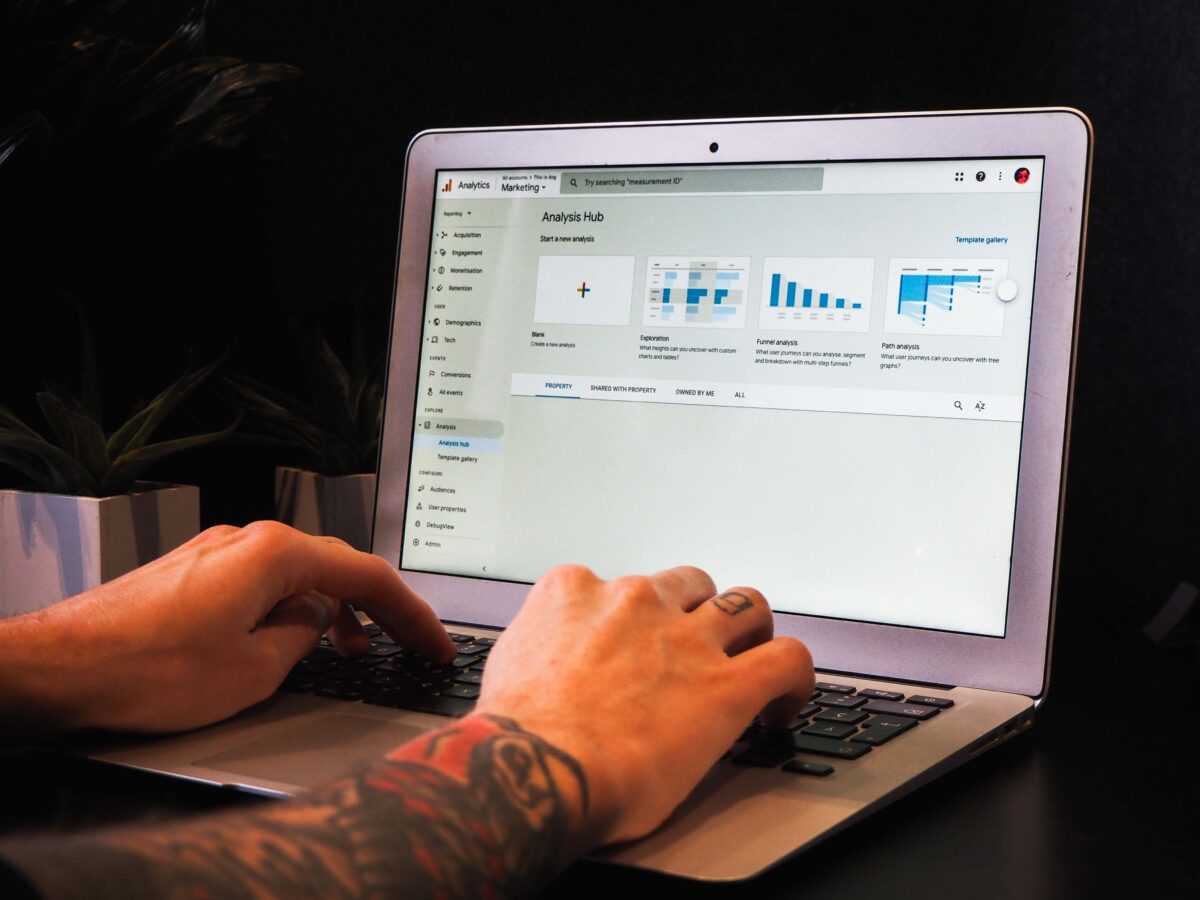Your performance data should be the lifeblood of your digital marketing strategy. But when it comes to using Google Analytics, are you more of a casual user than you’d like to be?
Maybe you’re not checking as often or only get a vague notion of what is going on with your website traffic and the campaigns surrounding it.
Google Analytics is a commonly used analytics platform that integrates with your website and offers data on:
- How many people are visiting your website.
- What they’re doing while they’re there.
- How much time they spend on your website.
It also features a ton of crucial information, like the most common type of device used to access your website pages and the geographic information of your visitors.
And there is so much more than that with its in-depth insights and tracking power. If you still need to learn the basics, check out this course from Google.
Remember that about 76 percent of marketing leaders base decisions on data analytics. If you’re basing your decisions on gut instincts, don’t. About two out of three marketers say data-based decisions are more effective than gut instincts.
Looking for your Google Analytics ID in GA4?
The following are 9 tips to get the most out of Google Analytics every time you use it.
Compare your historical traffic trends
There is so much power in understanding the history of your performance data (and how that compares to now as well). Whether that’s month-over-month data, year-over-year data or everything in between.
This can help you identify patterns and trends in your own traffic. Historical comparison data views are as simple as using the time filter in Google Analytics.
Simply specify your desired date range and the previous period to compare it to. Keep in mind that Google Analytics defaults to the number of days in the specified period. For example, a Monday-through-Sunday week view won’t mirror the the corresponding days of the previous week.
Assign a monetary value to your goals
Goals are critical to every digital marketing campaign, so you’ll want to take advantage of them in an elevated way in Google Analytics.
Unsure about your goals? Check out our seven tips for setting marketing goals.
Google Analytics gives you the ability to assign monetary values to your goals. Why does that matter? Because you should be able to gauge exactly how much money you’re making (or losing) with every new lead earned (or lost).
To assign a value to a goal, navigate to the Admin section of Google Analytics in the top menu and click “Goals.”
You’ll then see a list of your goals. Click on one, and you’ll have an interface open where you can then specify the monetary value of the goal.
Of course, how much you assign can be a typical question, and that definitely depends. Typically, you’ll want to underestimate how much a goal is worth.
Assigning monetary values can really help you see in financial terms how much money you could be losing in your marketing funnel and where you’re losing it.
If you need a refresher on how to create goals to begin with, Google has this walk-through.
Use audience data in your custom visitor segments
Custom visitor segments can help classify your visitors by demographic data, such as age, gender, location and so on. But don’t forget about the data in the Audience reporting views that can assist with how you create your custom segments.
The audience data will tell you about how specific users are interacting with your website.
To leverage this additional data, navigate to the Interests Overview within the Audience reporting section. You’ll find a broad view of the other three Interests reports, including Affinity Categories, In-Market Segments and Other Categories.
Once your more-detailed custom segment is created, you can measure it against your other visitor traffic to better understand how certain types of visitors behave in comparison to each other. That way, you aren’t just looking at the broad overview of all page views and/or sessions.
Consider your top conversion paths
While we would all love to see a consumer click on our ad to visit our website and immediately make a purchase all the time, that’s not how it goes. Website visitors don’t always behave the way you expect.
Going through your top conversion paths in Google Analytics gives you insight into how your visitors are actually converting as opposed to how you think they’re converting. It’s an often-complex route, for sure.
To find this, navigate to the Top Conversion Paths section of the Conversions reports. You’ll then see the top 10 conversion paths by default, with the option to extend the number of displayed rows.
Remove your IP address from reporting
If you’re starting to notice your own business IP address in your reports, know that this is normal, especially if you have an entire team in your office working on different parts of your website.
Even though it’s common, it can slightly impact your Google Analytics reporting.
Fortunately, you can exclude your internal traffic by creating a filter for your Google Analytics account that blocks your specific IP address from showing up in your reporting.
You can do so by clicking “Admin” and navigating to the account in which you want to create the filter. In the “Account” column, select “All Filters.” Then, click “+ Add Filter.” You’ll want to select “Exclude” in the filter type menu, and that’s where you can decide how to exclude your internal traffic sources.
Set up Intelligence Events in Google Analytics
If you’ve been monitoring your website traffic for a while, you’re likely aware of strange anomalies that can happen. Think a huge spike or drop in your traffic as an example.
Intelligence Events in Google Analytics allows you to set custom parameters to monitor for unusual activity on your website and send alerts to designated account users. For example, a doubling in your average website traffic in one day would be unusual, and Google Analytics can not only alert you about it but also record the data related to it.
Keep in mind that Google Analytics will, by default, notify you of unusual site activity. But don’t rely on that. You’re going to want to set up Intelligence Event notifications.
To set these up, open the Intelligence Events reporting section and select the “Custom Alerts” tab from the right-side menu. Then, click “Manage Custom Alerts.” You’ll want to select “+ New Alert” to then create your custom Intelligence Events.
Monitor your overall website speed
Website speed matters, especially when considering your mobile SEO. If any of your webpages take more than a fraction of a second to load, you risk losing the trust of your visitors and losing them entirely.
In other words, the faster your website loads, the better.
To check your speed within Google Analytics, click on “Reports” followed by “Behavior” and then “Site Speed.”
Add annotations to your reports in Google Analytics
If you’re not the only person managing your Google Analytics account, you’ll definitely want to take advantage of annotations. These are simple notes that can be added to an Analytics reporting graph to explain or give context to various performance data. In particular, you might want to explain an increase or decrease in traffic, make a note of when a specific campaign launched and almost anything else.
Annotations look like speech bubble icons along the bottom of a graph.
To view annotations, click on the downward arrow tab icon beneath the graph, and you’ll see a list of all annotations made within the specified time period, as well as who created the annotation and their email addresses. Then to create a new annotation, click “Create New Annotation” on the right side above existing annotation authors’ email addresses. Keep in mind that you can make annotations public or private, depending on who should see what.
Stay on top of everything with emailed versions of your top reports
Last but not least, you have the opportunity to streamline your analytics monitoring with emailed reports from Google Analytics.
That means that you don’t have to log into your dashboard each time you want to understand what’s going on with your website.
And if logging in has been difficult on a consistent, regular basis, then email reports are something you definitely should leverage for yourself.
First, decide what reports would be best to receive in your email inbox. Then, navigate to each report, set it up how you like (i.e. date filters) and then click “Share.” You can then decide what email addresses it goes to and how frequently it’s sent.
In conclusion
Your performance data will give you the power to make informed decisions about your digital marketing strategies. Take the time to not only understand Google Analytics but also to make it work for you.
Check out our Digital Marketing 101 Guide for Beginners to explore the possibilities of what you can do for your brand.