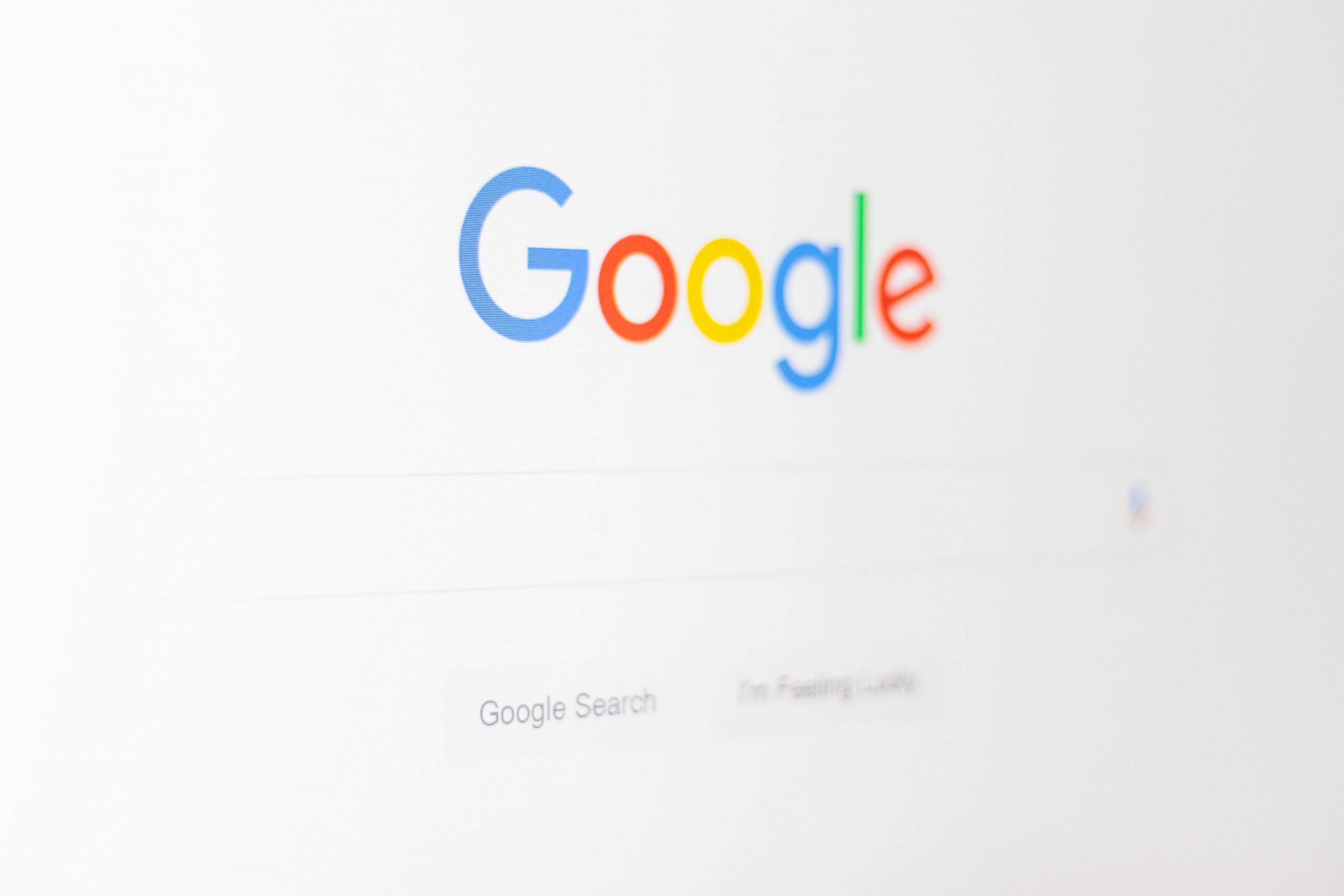Have you ever wondered how to check your Google search rank for pages of your website?
You’re not alone.
Everyone wants to position number 1 in search rank
You want to know if your search engine optimization (SEO) efforts are working or not. When someone searches for a keyword or phrase related to you, you want your content to show up first in the Search Engine Results Page (SERP).
Successful SEO means internet users are finding and clicking on your website as a possible answer to a question or problem that they have. In the end, this can lead to an increase in customer leads.
Check your search rank with Google Search console
The good news is that it’s very easy (and free) to check your search ranking. Yes, you can conduct certain searches on Google, but this is not a consistent method. What is more consistent is going through the Google Search Console.
Google Search Console will show the search queries that your website was shown for, the average position of your website for a specific query and other metrics related to your website.
Steps to checking your search rank using Google Search console
The following are five steps on how to use Google Search Console to determine your website’s search ranking.
Step #1: Set up Google Search Console
First, you’ll want to log in to Google Search Console with your Google account.
Then, add a “property” (in this case, your website domain). Google will ask to verify your website, and this can be done a few different ways, including:
- Verify through Google Analytics
- Upload an HTML file
- Add an HTML code to the <head> tag of your website
Step #2: Navigate to the Performance dashboard
The Performance Report dashboard features clicks, impressions, click-through rate and average position of your website, among other takeaways.
You can filter the data by date range (including date-range comparisons) to discover more insights (up to 16 months of data are available). You also can filter by:
- Search type
- Page
- Query
- Country
- Device
Step #3: Filter by query to determine search ranking for a keyword
By adding a query filter to your Performance Report, you can see if your website is ranking for any particular keyword on Google Search. You’ll also see the average position of your website for that keyword. This includes any specific pages on your website that are ranking as well.
In addition, you’ll see the impressions your website made (how many times it was seen) for that keyword search and how many users clicked to your website as a result.
Step #4: Filter by page to determine what keywords your homepage is ranking for
To find out what keywords your homepage is ranking for, you can add a page filter by typing in your homepage URL in the “exact URL” field.
You can then view all the same metrics as it relates to your homepage, including the keywords that your homepage is ranking for.
Step #5: See if any other pages are driving traffic
Your website’s homepage is not the only possible traffic driver. In particular, if you have a blog on your website, you should check on what other pages could be ranking and driving traffic.
On the Performance Report, you’ll want to navigate to the Pages tab. If you see a separate page that is driving traffic, you can click on the page to automatically add a page filter to your data.
Then, by going to the Queries tab, you can look at what people were searching for when they found your page.
Additional tools
Of course, there are other tools out there where you can check on your website’s search ranking (from free to paid), including:
- AccuRanker: You can preview search engine result pages (SERPs) on Google for free.
- SEMrush: You’re able to check your search ranking, plus research keywords, backlinks and more for a monthly fee.
- Ahrefs: In addition to checking your website search ranking, you can audit your website, discover new keywords and more for a monthly fee.
Not ranking where you want to be? Check out these 13 common SEO mistakes you could be making.