Ensuring that important emails reach your inbox is crucial, especially if you’re missing essential communications due to emails mistakenly being routed to spam. Whitelisting is a straightforward way to prevent this issue in Gmail. By whitelisting an email address or an entire domain, you’re instructing Gmail to always deliver those emails directly to your inbox, eliminating the risk of missing important messages.
Here is how to whitelist an email address or an entire domain in Gmail:
- Sign in to your Gmail account.
- Click the gear icon in the upper right corner and click “See all settings”:
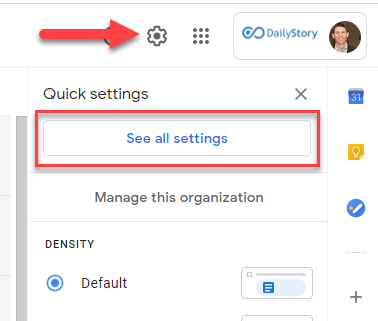
- Select “Filters and Blocked Email Addresses”
- Click “Create a new filter”:
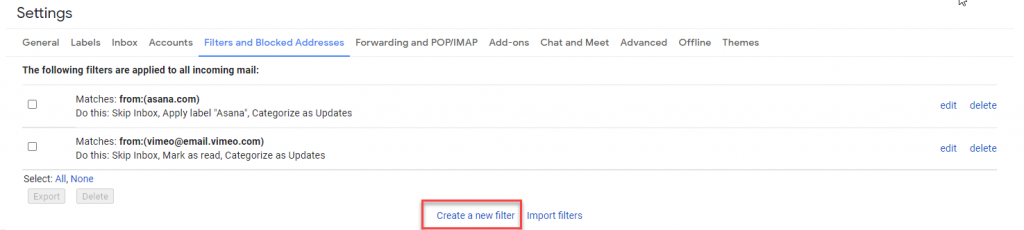
- In the from address enter the domain to whitelist. Here I’ve used my domain, dailystory.com:
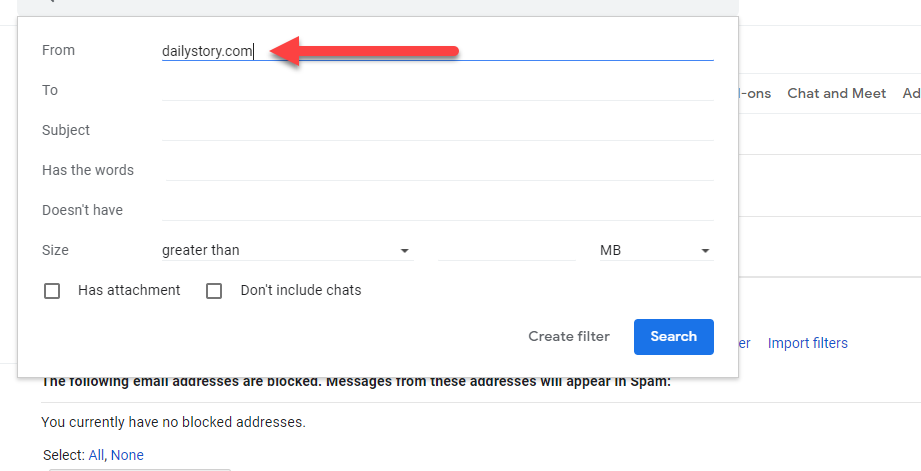
- Next, click the “Create filter” button and select “Never send it to Spam”:
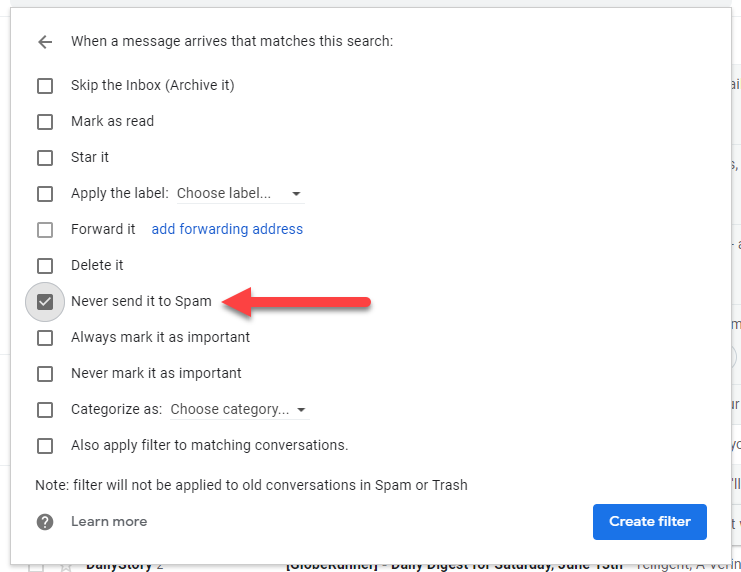
Conclusion
This will ensure that important emails from this domain never get sent to spam!
By following these simple steps, you can rest assured that emails from trusted sources consistently land in your inbox. Regularly reviewing and updating your whitelist helps maintain effective communication and avoids missing valuable information or updates from key contacts or services.
