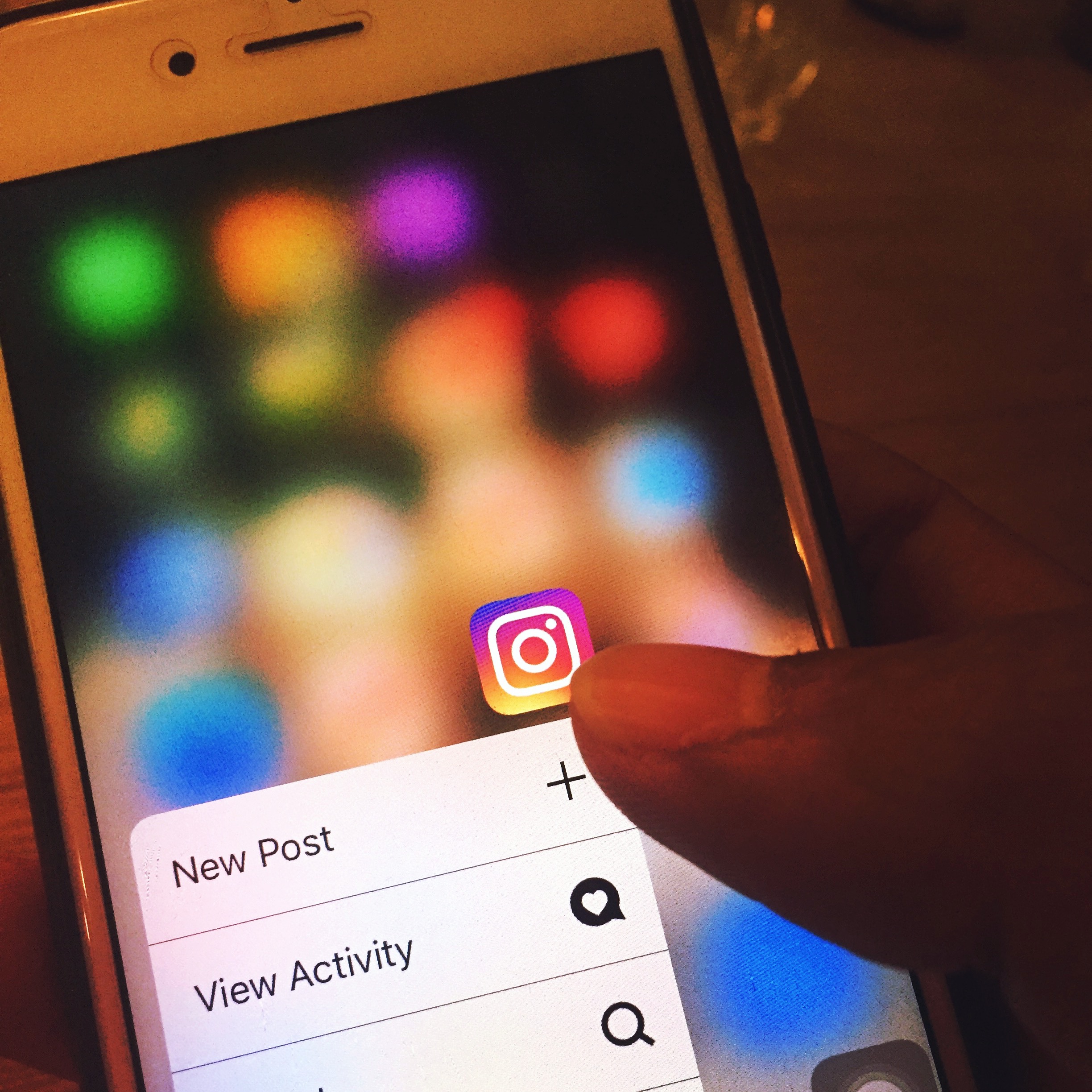Instagram has shown itself to be one of the fastest-growing social media platforms. Any successful account should have a sense of what’s working and what’s not for its audience.
On Instagram, you can find Insights data in three different places in the Instagram app.
To access Insights from your account page, tap the bar graph icon in the upper-right corner of the screen. For analytics on an individual post, navigate to the post and tap View Insights in the bottom-left corner. Or, to see data for a story, open the story and tap the names in the bottom-left corner.
Insights homepage
The Insights homepage shows a summary of data for the content you’ve posted in the last seven days.
In the top section, find out how many total followers you have and how many you’ve gained in the past seven days.
You can also view how many total posts you have on your account and how many you’ve added in the previous week. Scroll down to see a series of bar graphs that reveal the total impressions, reach, and profile views for the past 7 days, and then you can swipe to view website clicks and call-to-action button clicks (Call, Email, Directions).
On the Insights homepage, scroll down to the Followers section to see a summary of follower demographics including gender, age group, and location. Note that you need at least 100 followers to see demographic data. Tap “See More” to open a page with graphs that break down follower demographics in more detail.
More on followers
At the bottom of the Followers section, you’ll find two graphs that show when your followers are most active on the network.
In the first graph, find out when your followers are online each day. Scroll down to the second graph to discover which days your followers are most likely to be online. Look for patterns in the times and days your followers are online, so you can post content at times that will maximize reach and engagement. You can then create a posting schedule that best reflects when your audience is online.
More about posts
The Posts section of the Instagram Insights homepage shows your three most recent posts. Tap See More to view additional posts.
By default, the Posts section shows the total number of impressions for all of your posts in the past year. To segment this data, tap any of the blue links at the top of the page and choose from these filters:
- Content type (all, photos, videos, and carousel posts)
- Measurement (comments, engagement, impressions, likes, reach, and saved)
- Time (7 days, 30 days, 3 months, 6 months, 1 year, and 2 years)
Individual posts
If you want to see data for an individual post, open the post and then tap View Insights in the bottom-left corner. Drag up to view a variety of metrics for that post.
At the top, you find engagement stats (likes, comments, and saves). In the Actions section, discover what actions users took on your profile after seeing this post.
Instagram Stories
You can access insights for your Instagram Stories from the Insights homepage or directly from an individual story post.
If you access stories data from the Insights homepage, you see all of your Stories posts for the past 2 weeks. This view only shows data in the aggregate; you can’t click on individual posts.
By default, Instagram shows impressions data for your stories. Tap one of the blue links at the top of the page to filter Stories data by time (24 hours, 7 days, and 14 days) and action. Analyze this data to find out what Stories content is resonating with your audience and what content is causing them to exit or swipe away. Use these insights to inform future Stories content.
To see insights for an individual Instagram Story, open the Story and tap “Seen By” in the bottom-left corner. From here, you’ll see which users saw the post, total impressions and reach, and what actions were taken on the post. The actions include replies, swipes away, and clicks on stickers and tagged accounts.
The most important thing is to simply start digging into your data. The takeaways will only fuel a better posting strategy on the visual-first social media platform.
For a deeper look, Instagram details every aspect of its data offerings.
You also can dive deeper into the opportunities and challenges of Instagram for small businesses. and our six tips to master Instagram hashtags.