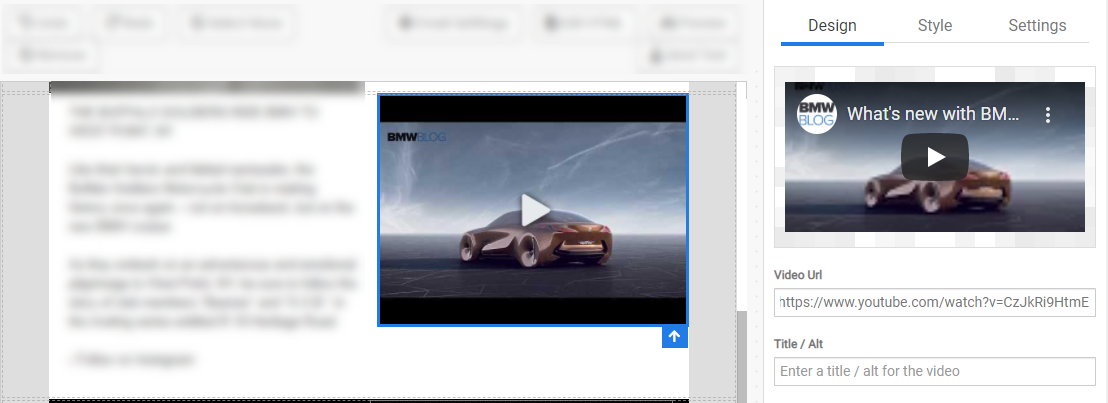To embed a video in an email use a click-to-play image that links to the video.
Videos are a powerful medium
About 85 percent of businesses use video as a marketing tool, according to Wyzowl’s latest video marketing survey.
And the demand is there. About 85 percent of all internet users in the U.S. watch online videos monthly on any of their devices, while 54 percent of consumers want to see more video content from the brands or businesses they support.
With all that momentum behind video, it’s understandable that a business would want to get the most out of every video created, not only sharing it on social media channels but on one of the most traditional online marketing tools of all: email.
Emails with videos showed a 5.6 percent higher open rate and a 96 percent higher click-through rate as compared to emails without videos. Other research shows even higher rates.
But it’s easy to stumble when embedding your video into an email. Here is some guidance:
Understand the limits of video embedding in email
Such large email service providers as Gmail, Yahoo, and Outlook don’t support embedded videos directly in emails.
Direct video embedding as an attachment in emails is not recommended.
That means that either your email recipients won’t be able to watch your video or your email will end up in spam (and not be seen at all).
Despite that potential downside, it still is a possible method.
Option #1: Embedding the video
To embed your video in an email, you should use HTML5, which is the most up-to-date and robust version of HTML with several options for video.
Find out more about the basics of video and HTML.
Sample HTML5 code
You can use the following example HTML5 code:
<video width="640" height="360" poster="https://example.com/fallback.jpg" controls="controls"> <source src="https://example.com/videoname.mp4" type="video/mp4" /> <a href="https://example.com/"><img src="https://example.com/fallback.jpg" width="640" height="360" /></a> </video>
Keep in mind that this code to embed your video also includes the codes for adding a “fallback image,” which shows a backup image for recipients whose email doesn’t support video embedding. However, it does have to be both edited and tested before using it in a real email deployment.
Example on Codepen
Here is another example of HTML5 coding to embed a video in an email.
Only a portion of email services support embedded video content in emails. The rest will show the fallback image.
Email clients that support HTML5 embedded emails
These are the email clients that support HTML5 embedded videos:
- Apple Mail
- Outlook for Mac
- iOS 10+ (native client)
- Samsung Galaxy (native client)
- Thunderbird
HTML5 video embedding is not supported by all email clients.
Email clients that do not support HTML5 embedded emails
These are the email services who will show a fallback image instead:
- Android 4 (native client)
- AOL Mail
- Gmail (webmail, Android, iOS)
- Lotus Notes
- Outlook (2003-2016, Android, iOS, Outlook.com)
- iOS 9 (native client)
- Yahoo! (Mail, Android, iOS)
It may sound like the “fallback image,” while not ideal, covers your bases with those who can’t play the video within your email. However, this isn’t necessarily the case. It is possible that those users (a sizeable portion of your recipient list) could see either a static image with a link to the video or a broken image that won’t allow them to view the video at all.
And, of course, don’t forget about the spam flagging potential as well.
While there are pros to HTML5 embedding, there is a significant risk to user experience (and your ROI as well).
Option #2: Linking to the video with an image
A more common email marketing practice is to embed a static image with a play button superimposed on top of it. It looks like a video, but when users click it, they’ll be directed to wherever the video is located.
Use a linked image for video embedding to support all email clients.
Examples of emails with video click-to-play images
You can see some examples of this at ReallyGoodEmails.com.
Steps to add a click-to-play image
To add a click-to-play image to your email you will need to:
- Create a video thumbnail image – this can be more of an art than a science, for sure. You can take a screengrab of the video itself or even design a graphic (both with the video play button included, of course). The goal is to avoid clickbait while also encouraging the user to click to watch.
- Publicly host the video somewhere – for example, Facebook, YouTube, Vimeo and so on.
- Embed the image in your email – embed the image created in step 1 and link it to the publicly hosted video
Below is an example we created for our DailyStory overview video with a click-to-play image
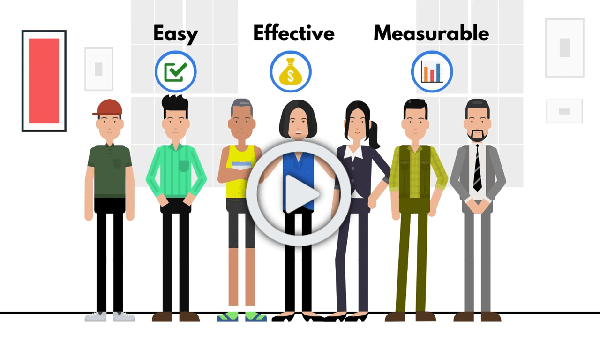
Download Adobe Photoshop click-to-play .PSD file
You can download the Adobe Photoshop click-to-play overlay we use.
Consider animating the click-to-play image
Of course, when it comes to the video play button, it can be animated to make it that much more eye-catching.
This can be expanded to the whole image being in motion as a GIF file that you’re embedding. Truly, the sky is the limit when it comes to the look and feel of the image you want to embed.
Use an image format supported by all email clients
Keep in mind that while a majority of email clients support embedded GIFs, Windows Phone 7, Outlook 2007, 2010, and 2013 don’t. Instead, these email clients will only show the first frame of the GIF. (Not a deal-breaker, but be aware of what that first frame looks like.) Also, try to keep your GIF file size as small as possible so that there’s not a long loading time when recipients open your email. Ideally, the size is 100KB or less.
The ideal size for your click-to-play image is less than 100KB.
It’s important to be mindful of the size as animated .GIF files can get large quickly.
Use direct links that play immediately
A direct link is the best option. For example, use the direct link of your Facebook Live video rather than the link to your Facebook Page. The reason should be obvious: It’s a better user experience to go directly to the video you want to watch than a landing page where you have to search for the video.
Bonus points for making sure the video auto plays once users see it because it saves them from an additional click (and potentially having them bounce off).
The upside to using embedded images with links is that all email clients support it.
Optimize videos for search
In addition, if you’re hosting the video on your website, you now have your email recipients where you want them.
This is where they can explore and find out more information about your business. Another benefit, if you’re hosting videos on your website, is the video SEO (search engine optimization) value you can build over time with that (properly indexed content).
DailyStory email includes automated video embeds
DailyStory offers easy, plug-and-play video email embeds for YouTube, Vimeo, Loom, and Vidyard videos.
Simply drag-and-drop a video onto your email and enter the YouTube or Vimeo video URL. DailyStory automatically creates an image with a play button that is linked to your video:
No matter what method you opt to use, videos and sharing your videos via email should be top of mind. This is especially true for your marketing strategy. Don’t get left behind.
Frequently asked questions
Some frequently asked questions about using videos in email.
Do embedded videos work in email?
Sometimes. It depends on the email client. For example, you can use an HTML embed code for Apple Mail and iOS. But the same embed code will only show a fallback image for clients such as Gmail and Outlook.
Does AMP for email support videos?
No, currently the Google AMP for email technology does not include support for videos embedded in email. We’re surprised about this too, but AMP for email hasn’t really caught on.
Can I add a video as an email attachments?
Yes, you can attach just about anything to an email. However, just because the file is attached doesn’t mean it can be embedded in the email. Since most clients don’t support direct embedding the file would have to be downloaded and watched separately.
Can you embed YouTube videos in email?
No, YouTube videos cannot be directly embedded in an email. YouTube videos require JavaScript to run and JavaScript does not run in any email client.
How should I embed a video in an email?
The best way – and recommended way – to embed a video in an email is to use a click-to-play image. Your recipient receives an email with an image that has a play button. Clicking the image opens their web browser and starts the video.