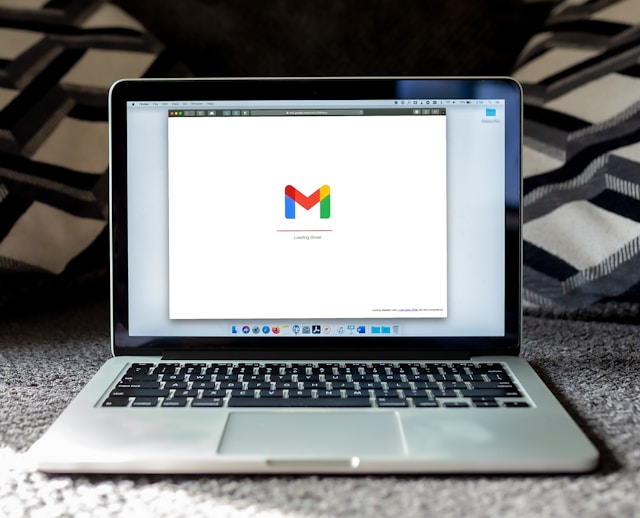If you’ve ever sent an email campaign through Gmail and found that it gets clipped, you’re not alone. Many marketers and email senders face this issue where Gmail adds a link saying “[Message clipped] View entire message” at the bottom, forcing recipients to click to see the full content. Understanding why Gmail clips emails and how to avoid it is essential for ensuring your emails are fully visible and engaging to your audience.
Keep the overall size of your message to less than 102KB.

What Causes Gmail to Clip Emails?
- Email Size Exceeds Gmail’s 102KB Limit Gmail clips emails when their size exceeds 102KB. This includes not just the visible text and images, but also the HTML code, inline CSS, tracking pixels, and embedded content like links or fonts. Even if your email looks relatively short, the underlying code can add significant weight.
- Excessive HTML Code Marketers often use sophisticated designs in their email campaigns, leading to complex HTML structures. This includes styling, formatting, and scripts, which can inflate the size of the email. For example, emails generated by visual builders often contain extra or redundant HTML and CSS code that can add to the file size without being obvious in the final design.
- Tracking Pixels and Analytics Embedded tracking pixels and analytics tools can also add to the size of your email. These tracking elements are often inserted to measure open rates, clicks, and user interactions. While useful for understanding engagement, too many tracking pixels or heavy third-party tracking scripts can increase the total size of your email.
- Large Images and Embedded Content Though Gmail loads images externally, the size of image URLs and any other embedded content (such as custom fonts or social media icons) still contributes to the overall size of the email. Large image URLs or embedded media can push your email beyond Gmail’s clipping threshold.
While it is important to keep the file size of the images small, the file size of your image does not impact Gmail clipping.
Why Clipping is a Problem
- Disrupted User Experience When Gmail clips an email, the user has to click a link to view the entire message. This extra step can deter some recipients from engaging with your content, leading to decreased interaction rates.
- Tracking and Analytics Issues If Gmail clips your email, tracking pixels or links placed at the bottom of the email may not be triggered until the recipient clicks to view the entire message. This can result in inaccurate data on open rates and click-throughs.
- Branding and Deliverability Impact If the most important content (like a CTA or a key message) is near the bottom of your email and it gets clipped, you lose the chance to engage your audience effectively. Important branding elements or legal disclaimers might also not be visible without further user action.
How to Prevent Gmail from Clipping Your Emails
Minimize the Size of Your Email
- Keep it Under 102KB: Make sure your email content stays under Gmail’s 102KB limit. You can use email testing tools or most email service platforms that provide the final email size after sending a test email.
- Simplify Your HTML: Avoid bloated code. If you’re using a drag-and-drop builder, consider cleaning up redundant or unnecessary HTML tags and inline CSS.
- Optimize Images: While images don’t directly contribute to the size limit, their URLs do. Make sure to optimize image file sizes and URLs to minimize the impact.
Remove Unnecessary Text and Content
- Avoid adding excessive or repetitive content in your emails. If you have a large amount of information to convey, consider breaking it up into multiple emails.
Limit the Use of Tracking Pixels
- Reduce the number of tracking pixels or analytics scripts embedded in your email. Opt for a simpler tracking setup that still gives you valuable insights without bloating your email’s size.
Consider a Plain-Text Version
- While HTML emails are more visually engaging, sending a plain-text version can drastically reduce email size. You can also offer a hybrid version that incorporates key branding while keeping the HTML size low.
Conclusion
Gmail clips emails when they exceed the 102KB limit, which can negatively affect your email campaign’s effectiveness. By optimizing your email’s content, HTML, and tracking pixels, you can reduce its size and avoid Gmail’s clipping threshold. Taking these steps not only improves the visibility of your email but also ensures a better user experience and more accurate tracking.
By focusing on simplicity and efficiency in your email designs, you can help ensure that your full message is always visible to your audience.